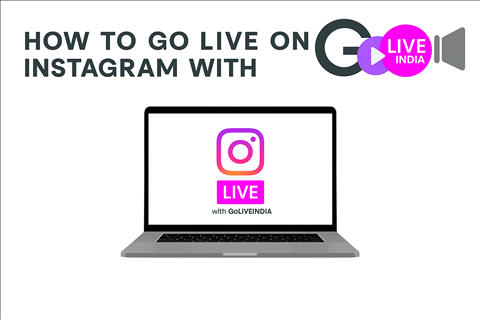How to Go Live on Instagram Using GoLiveIndia
Instagram Live is one of the most engaging tools for creators, influencers, and brands. But what if you want more control over your livestream—like using a pre-recorded video, a professional camera setup, or looping content?
That’s where GoLiveIndia comes in. With support for RTMP streaming, GoLiveIndia lets you go live on Instagram from your desktop or mobile browser using advanced settings, without being limited to the mobile app.
This step-by-step guide will show you exactly how to stream on Instagram using GoLiveIndia.
Step 1: Create or Log In to Your GoLiveIndia Account
Before you get started, make sure you have an account on GoLiveIndia. You can either log in using your email and password or sign up if you're new to the platform.
For a detailed guide, you can visit this article:
How to Create an Account or Login on GoLiveIndia
Once logged in:
-
Open the GoLiveIndia app.
-
Tap on "RTMP Live."
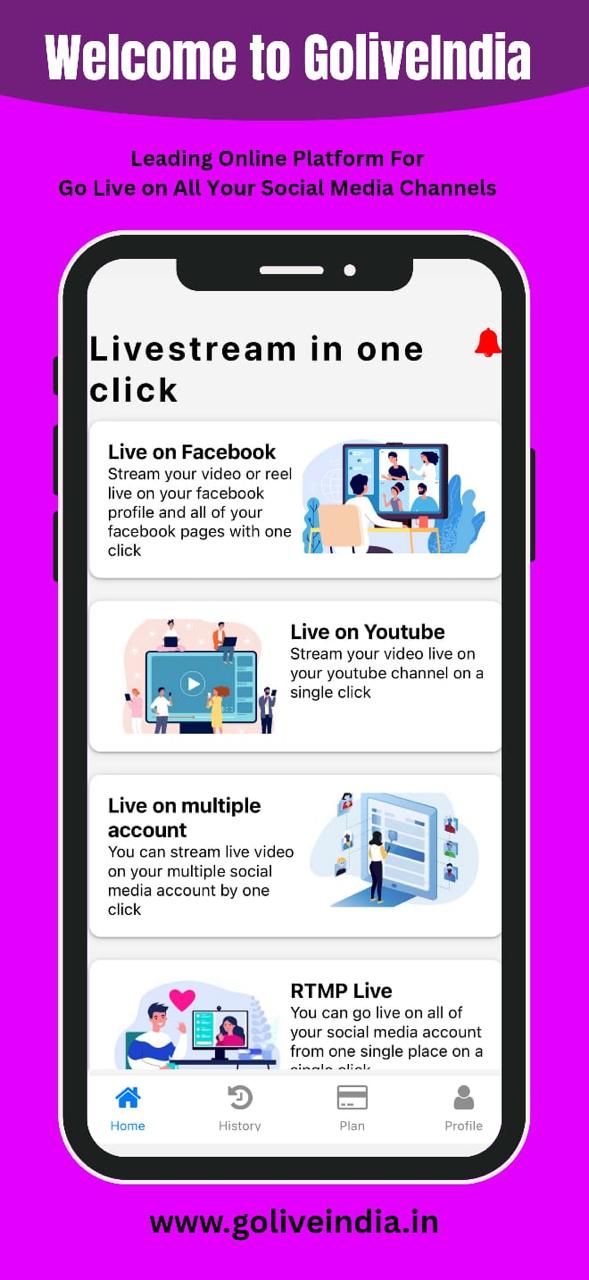
Step 2: Choose Your Video Source
After selecting RTMP Live, choose how you’d like to stream:
-
Upload a video file
-
Paste a video link
-
Stream directly from your device’s camera
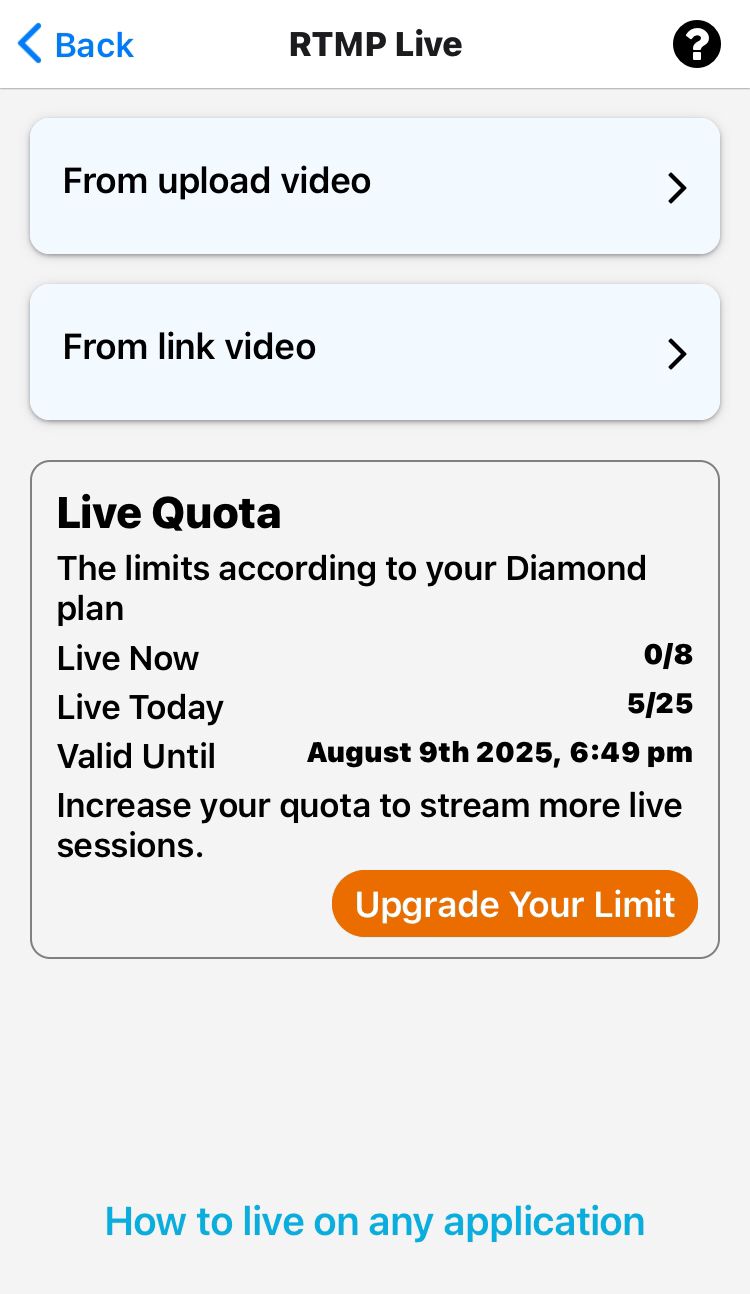
You can also add a title and description for your livestream at this stage. If you want your video to loop continuously, you can enable the loop option as well.
Step 3: Access Instagram in a Desktop Browser
If you're on a mobile device, it’s important to access Instagram through a mobile browser in desktop mode. This is because Instagram Live Producer isn’t fully supported in the mobile app.
Here’s what to do:
-
Open Chrome, Safari, or any other mobile browser.
-
Go to www.instagram.com and log into your account.
-
Tap the browser menu and select “Desktop site” or “Request Desktop Website.”
-
After the desktop version loads, click the “Create” button or access the Live Producer if it's available on your account.
Note: If you have the Instagram mobile app installed, it's a good idea to uninstall or disable it temporarily so it doesn't interfere or redirect you.
Step 4: Get Your Stream URL and Stream Key from Instagram
Once you’re in the Live Producer on desktop mode:
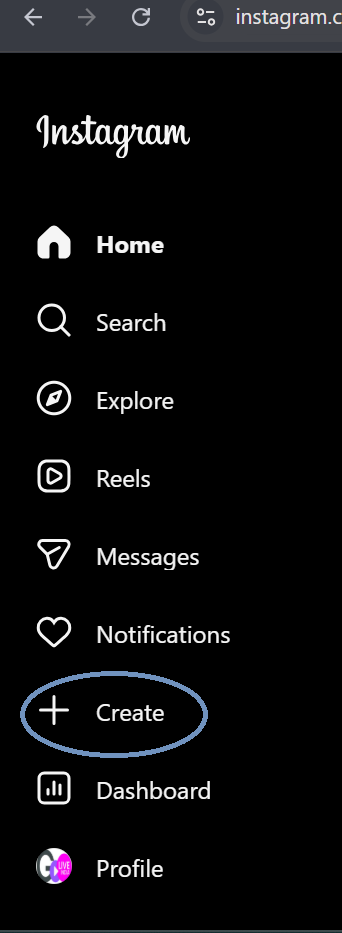
-
Instagram will display your Stream URL and Stream Key.
-
Copy both of these.
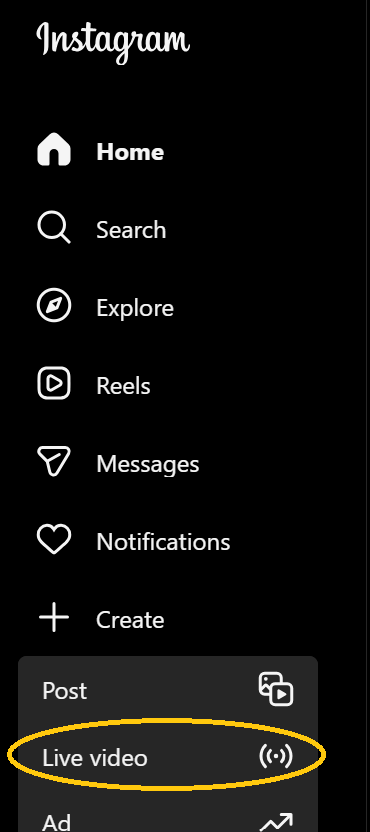
-
Return to the GoLiveIndia app.
-
Paste the Stream URL into the “Stream URL” field.
-
Paste the Stream Key into the “Stream Key” field.
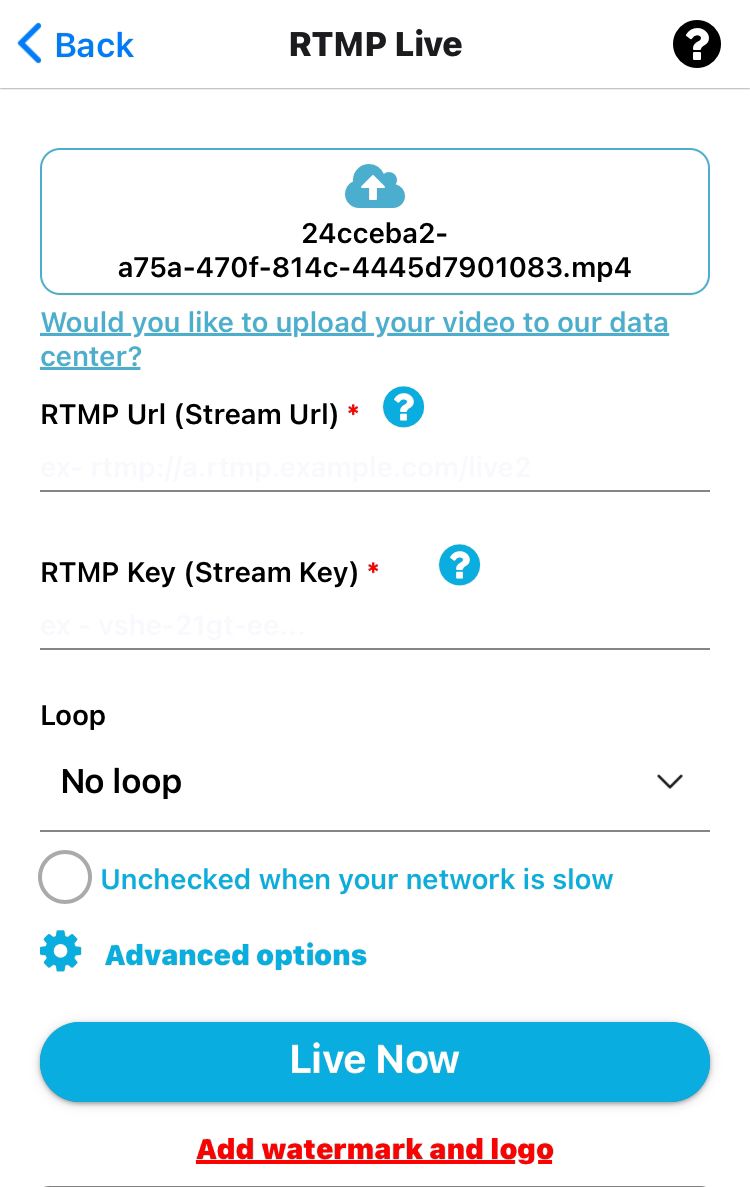
Make sure there are no extra spaces when pasting.
Step 5: Use Recommended Streaming Settings
To ensure the best quality and compatibility for your Instagram livestream, we suggest using the following settings:
Video Settings:
-
Aspect ratio: 9:16 (vertical)
-
Resolution: 720x1280
-
Frame rate: 30 fps (60 fps is supported but may show 30 fps in preview)
-
Video bitrate: between 2,250 to 6,000 Kbps
Audio Settings:
-
Sample rate: 44.1 kHz
-
Channel layout: Stereo
-
Audio bitrate: Up to 256 Kbps
These settings have been tested for optimal performance across various networks and devices.
Step 6: Start Your Live Stream
-
If you want the video to play in a loop, enable the loop option.
-
Tap “Live” inside the GoLiveIndia app to begin pushing the stream.
-
Go back to the Instagram browser tab.
-
Once Instagram detects the stream, click “Go Live.”
That’s it—your stream will now be live on your Instagram profile.
Congratulations!
You’re now successfully live on Instagram using GoLiveIndia’s RTMP streaming. This setup gives you the freedom to use high-quality content, stream from anywhere, and even run pre-recorded videos as live sessions. Whether you're doing a product launch, tutorial, or just chatting with your followers, GoLiveIndia makes it easy.
Still you have any doubt you can watch below tutorial.
1. Can I use GoLiveIndia with a regular Instagram account?
2. Why do I need to use the desktop version of Instagram?
3. What if I don’t see the Stream Key or Live Producer?
4. Can I use this method to stream pre-recorded content?
5. Will my video be visible on my Instagram profile?
6. Can I stream in landscape mode?
7. Do I need any external software like OBS?
8. Can I multistream to other platforms at the same time?
9. Is there support available if I run into any issues?
Frequently Asked Questions (FAQ)
Yes, but access to Instagram Live Producer (which provides the Stream Key and URL) is typically available to creator or business accounts. Make sure your account is eligible.
The mobile app and mobile browser version of Instagram don’t give access to Live Producer. The desktop site is required to get the stream URL and key.
Live Producer is not available for all accounts. Ensure your account is in good standing, switched to a business or creator profile, and has livestreaming permissions from Instagram.
Yes. GoLiveIndia supports video file uploads and links, so you can stream pre-recorded videos as if they’re live.
Yes. Once you go live, your followers can watch the stream, and it will appear like any other Instagram Live session.
Yes, but vertical (9:16) is the recommended format for Instagram Live to provide the best viewing experience on mobile.
No. GoLiveIndia handles the RTMP streaming and encoding, so you don’t need additional tools unless you prefer using them.
Absolutely. GoLiveIndia allows you to stream to Instagram, YouTube, Facebook, and more—all simultaneously without extra bandwidth usage from your end.
Yes. Our support team is available 24x7. You can contact us directly within the GoLiveIndia app or email us at support@goliveindia.in.