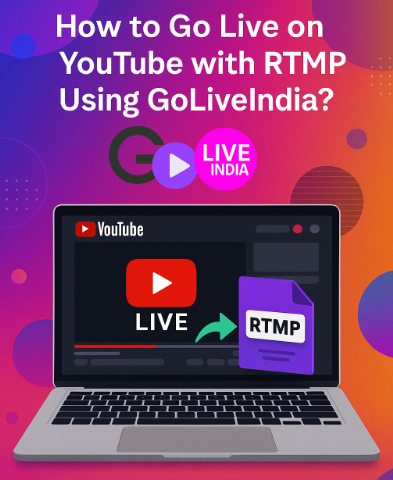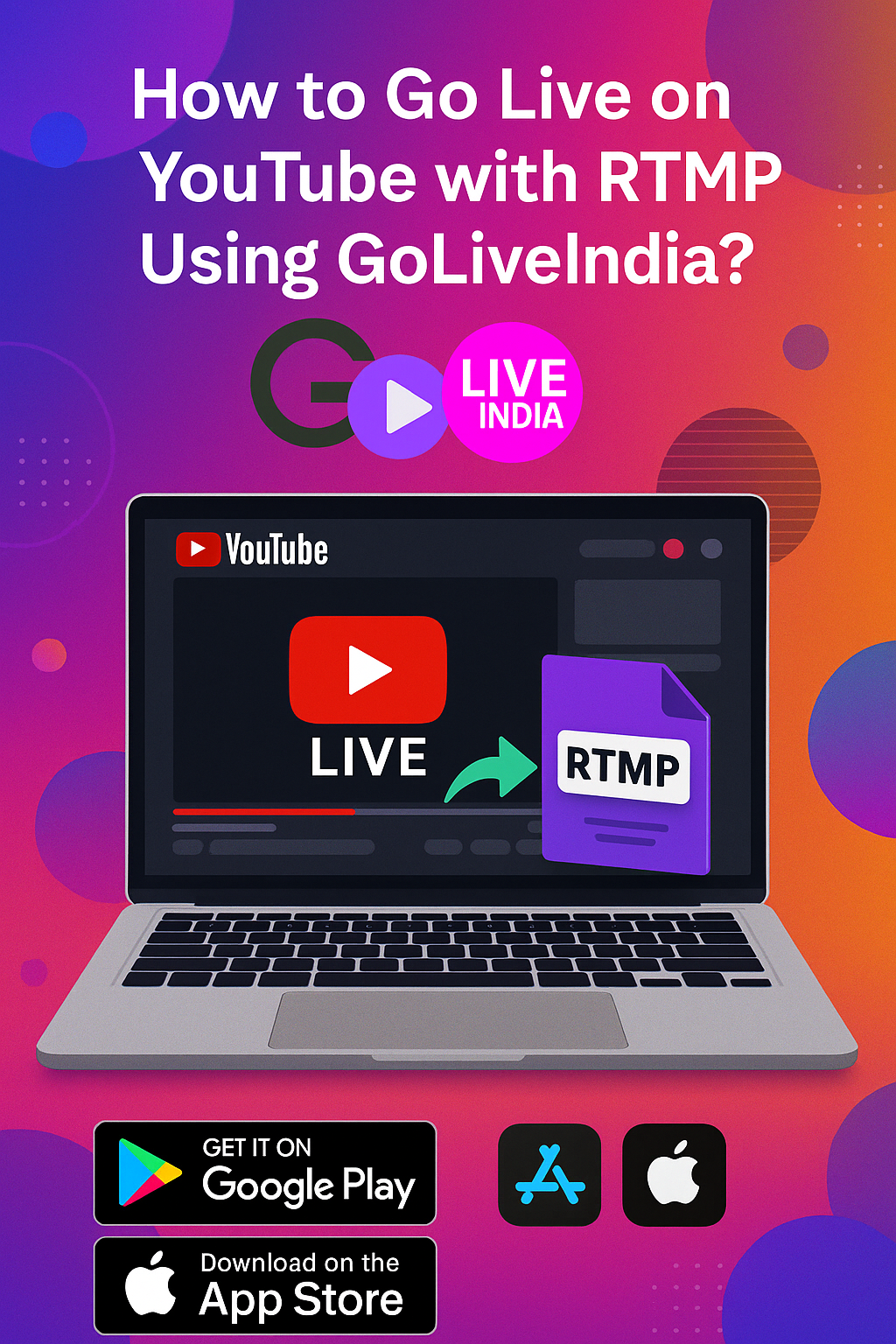How to Go Live on YouTube with RTMP Using GoLiveIndia
GoLiveIndia allows you to stream live to YouTube using RTMP, giving you full control over your stream setup. This is ideal if you’re using your own encoder or prefer a manual configuration.
What is RTMP?
RTMP (Real-Time Messaging Protocol) is a reliable and widely used method for livestreaming video and audio over the internet. It breaks large video files into small packets, which are faster to transmit and easier to manage. These packets are then reassembled for viewers in real time, ensuring a smooth streaming experience.
RTMP was originally developed to support Flash video, but it’s still widely used today for livestreaming to platforms like YouTube, Facebook, and Twitch. RTMPS is its secure version, encrypting your stream to protect your data.
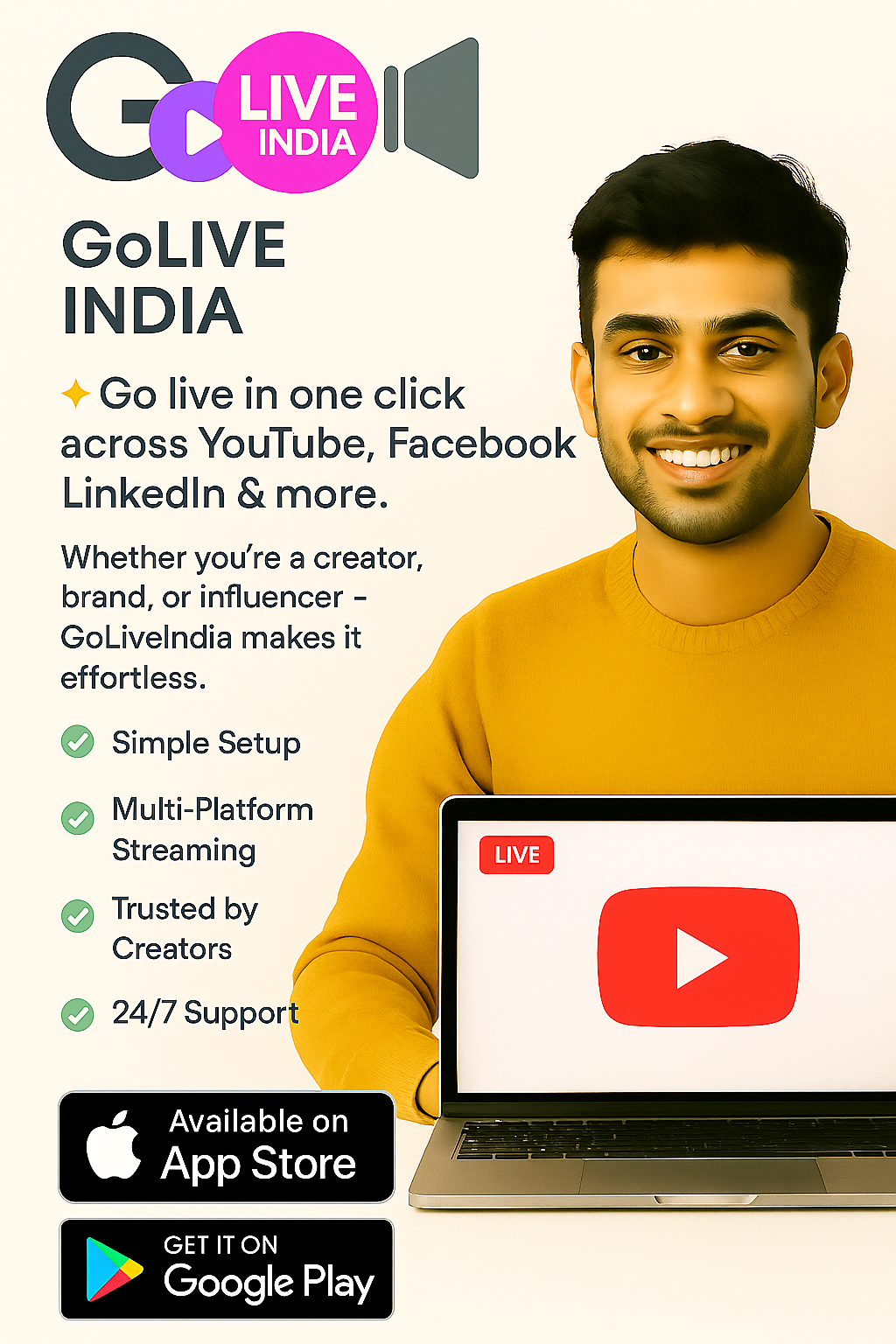
Getting Started with GoLiveIndia
Before you begin, make sure you have a GoLiveIndia account.
Log In or Sign Up
If you already have an account:
-
Open the GoLiveIndia website or app.
-
Log in using your email and password.
Or use social login:-
Google
-
Facebook
-
Apple
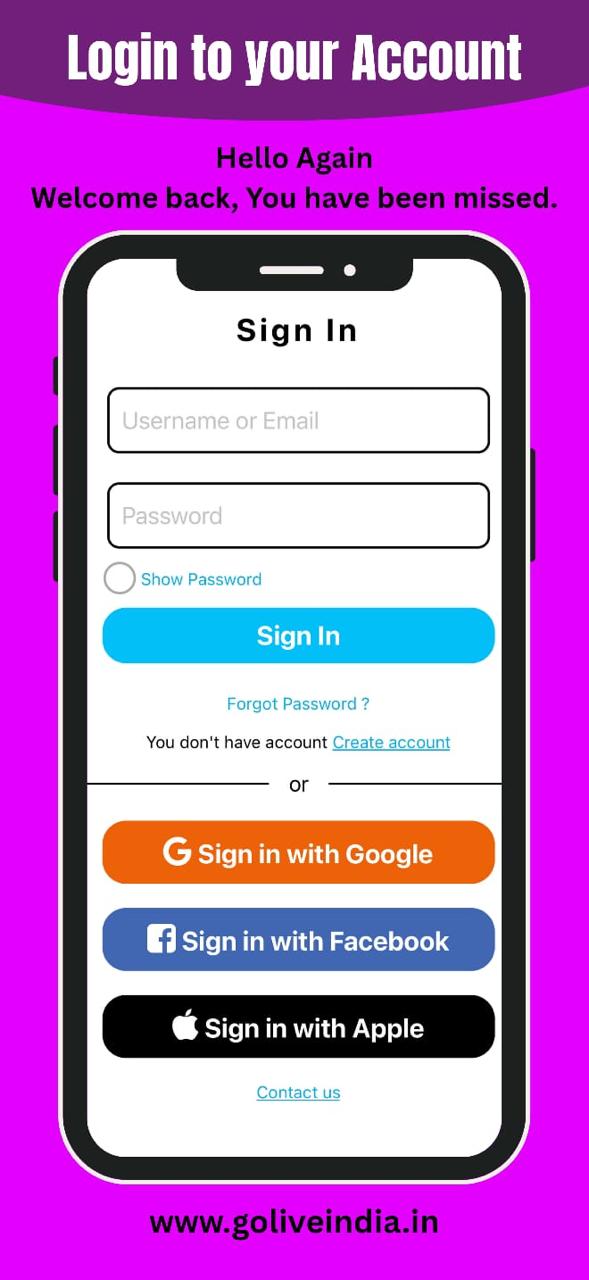
-
If you’re new to GoLiveIndia:
-
Click on Create Account.
-
Fill in the required details:
-
Name
-
Email
-
Password
-
Confirm Password
-
-
Complete the signup process.
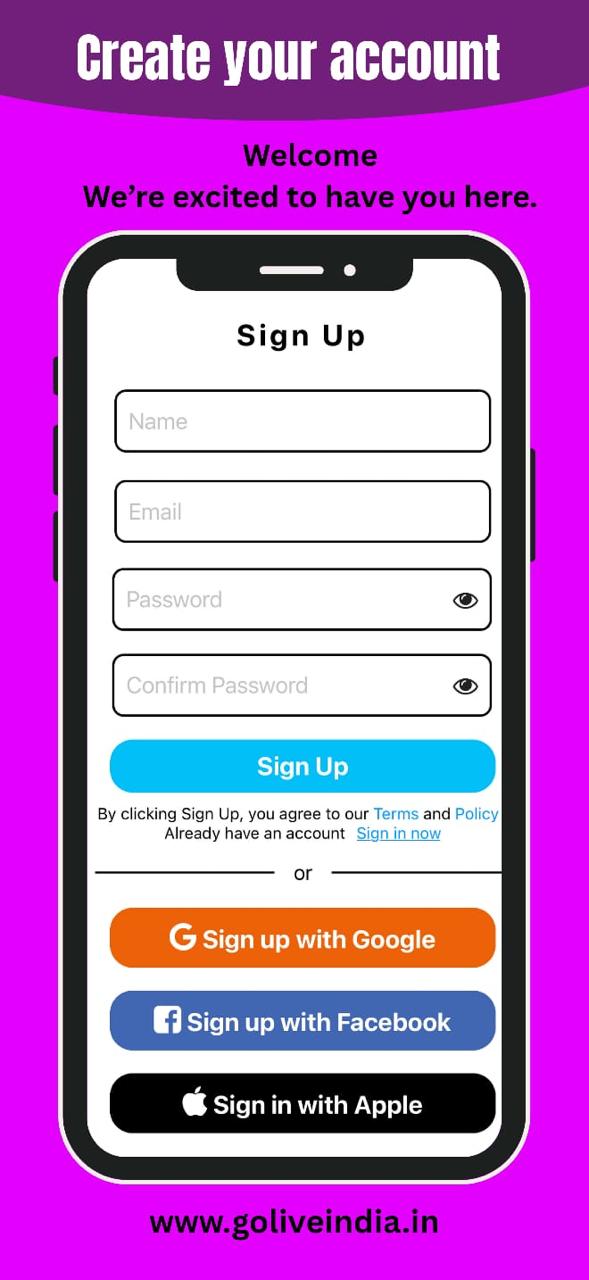
How to Get Your YouTube Stream Key
Whether you're on desktop or mobile, you need your YouTube Stream URL and Stream Key to go live via RTMP.
On Desktop:
-
Go to YouTube Studio.
-
Click “Go Live” in the top-right corner.
-
Under the “Stream” tab, copy your Stream URL and Stream Key.
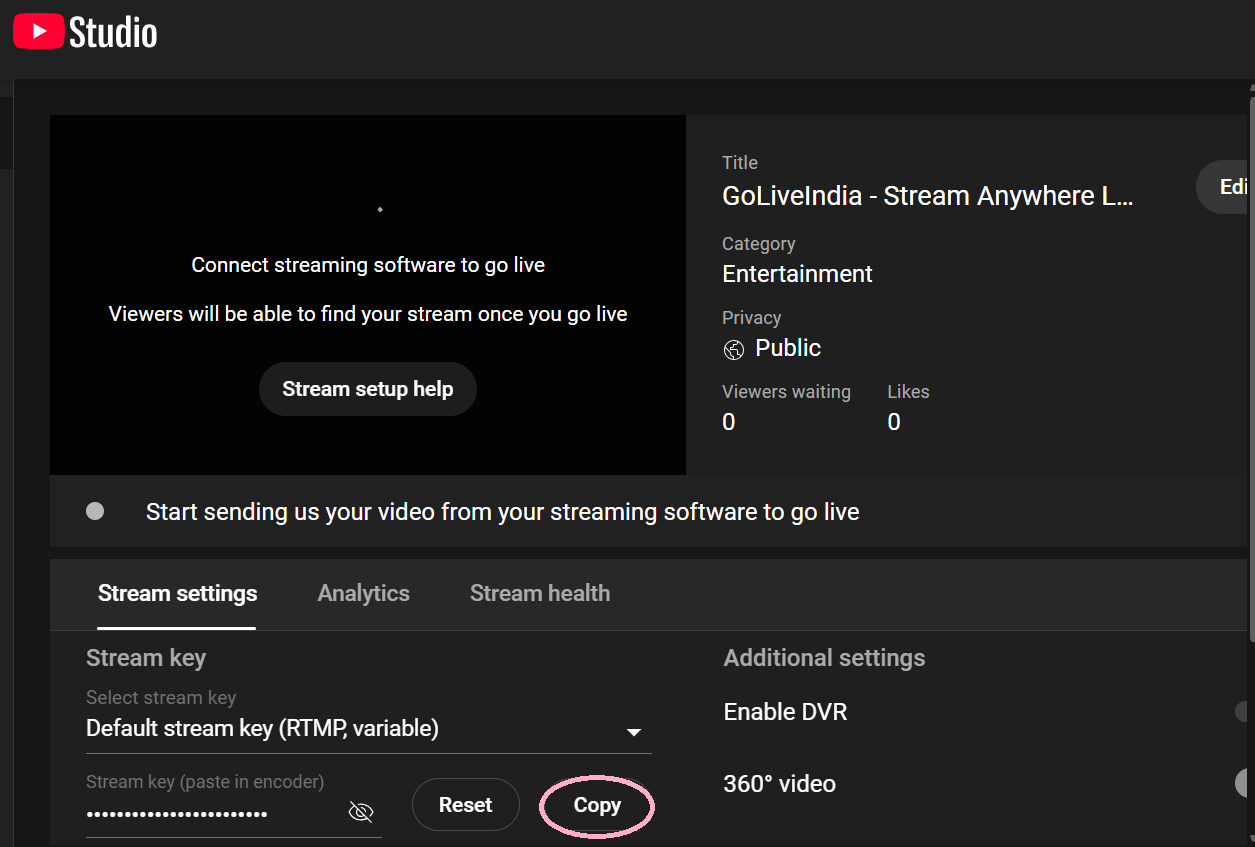
On Mobile Browser:
YouTube doesn’t offer full streaming options in the YouTube app, so here’s how to access the YouTube Live Dashboard using a mobile browser:
-
Go to studio.youtube.com.
-
Open Chrome or Safari or Edge etc on your mobile phone.
-
Tap the browser menu (three dots in Chrome or “aA” in Safari).
-
Select “Desktop Site” to load the desktop version of YouTube Studio.
-
Tap “Create” in the top menu, then select “Go Live.”
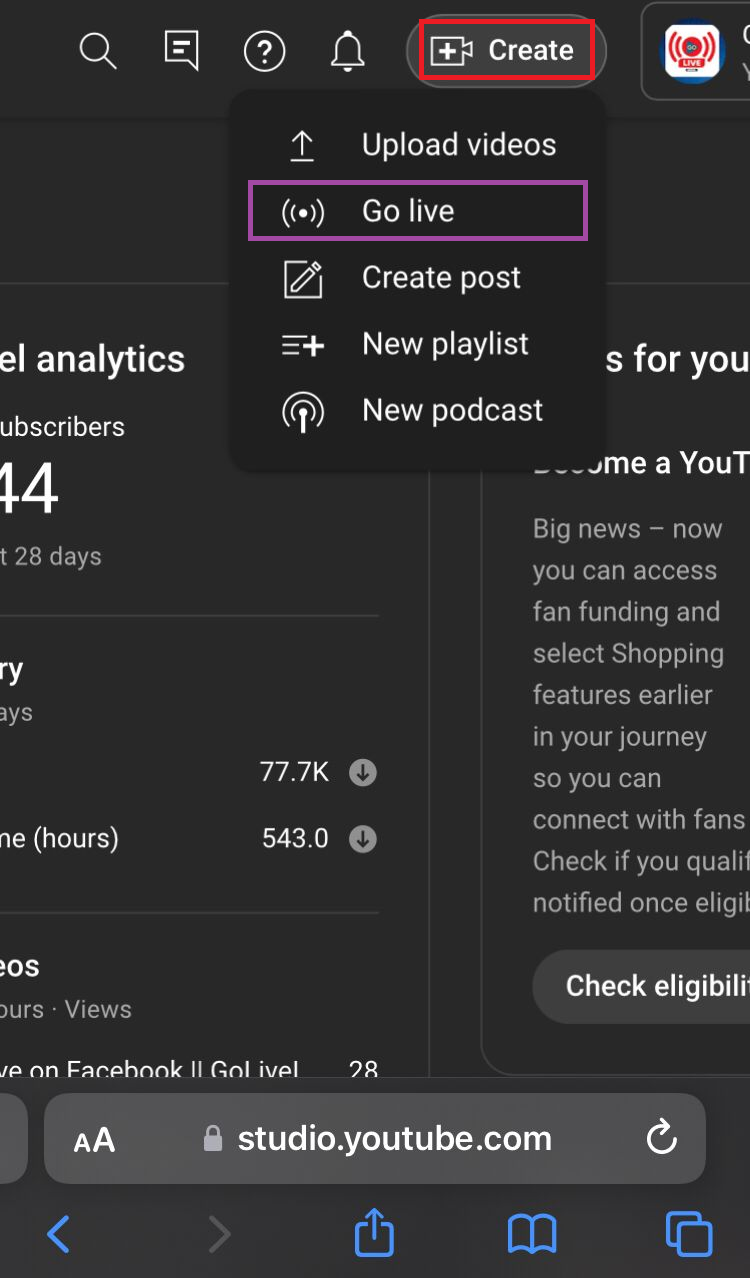
-
Under the Stream Settings, copy your Stream URL and Stream Key.
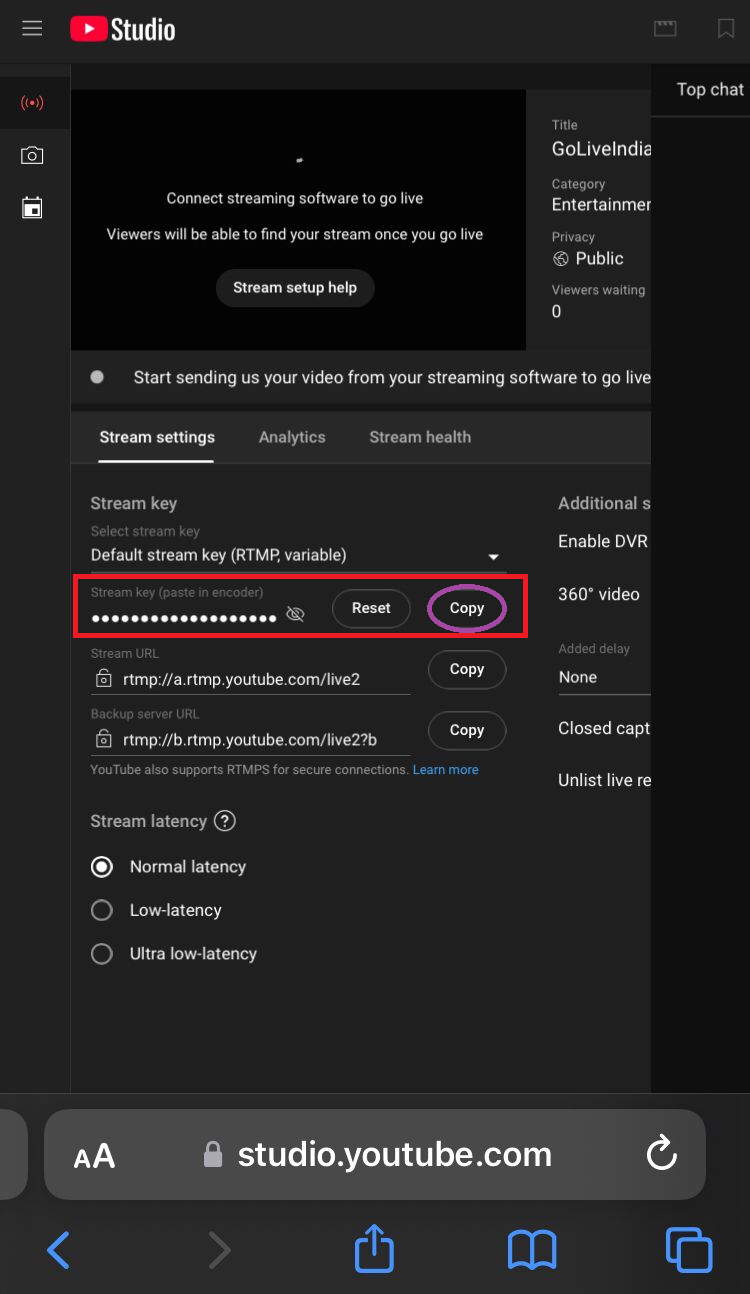
Once you have the credentials, return to GoLiveIndia.
Streaming on YouTube Using RTMP in GoLiveIndia
-
Open the GoLiveIndia website or app.
-
Navigate to the RTMP setup section.
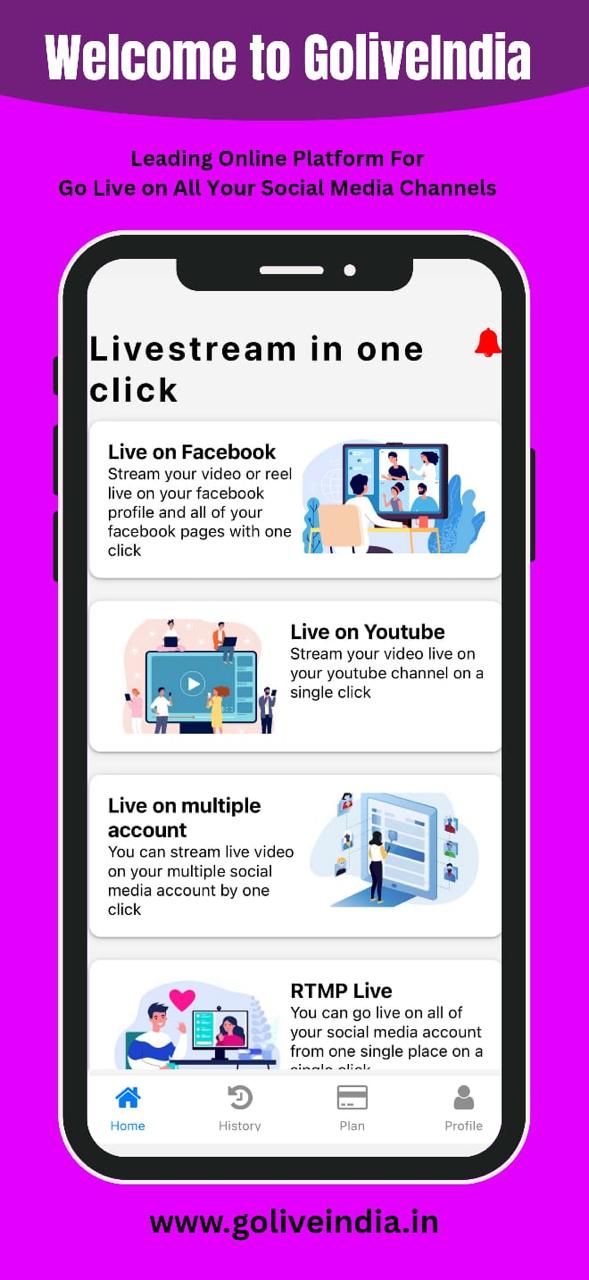
-
Paste the Stream URL and Stream Key from YouTube.
-
Add a title and description for your stream.
-
Click “Start Stream.”
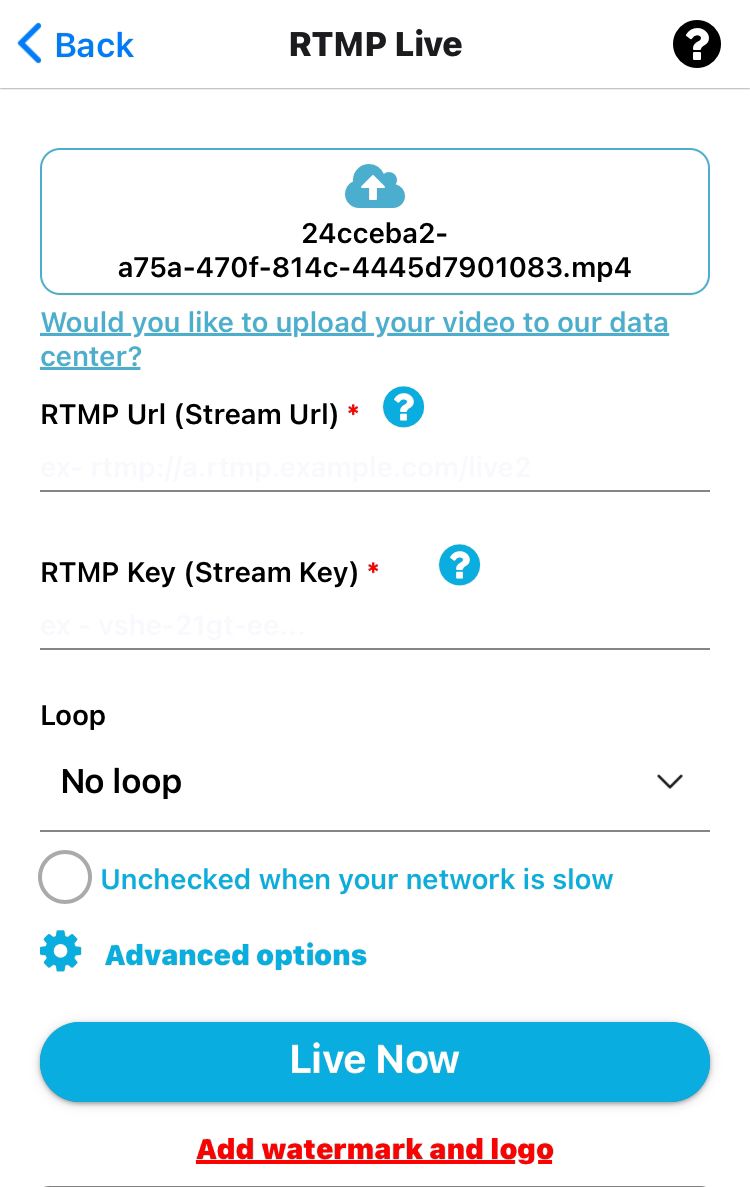
Your livestream will now be broadcast to your YouTube channel using RTMP.
Need Help?
If you’d like a visual walkthrough, watch our full step-by-step tutorial here:
Frequently Asked Questions
1. Why should I uninstall the YouTube Studio app?
The mobile app doesn’t expose the Stream URL or Stream Key. Uninstalling (or disabling) it prevents automatic redirects and ensures you reach the full Live Dashboard in your mobile browser.
2. Is RTMP streaming secure?
Yes. GoLiveIndia uses RTMPS, the encrypted version of RTMP, so your video packets are protected in transit.
3. Do I need an external encoder like OBS?
No. GoLiveIndia can encode and send your stream on its own. However, if you already use software or hardware encoders, simply point them to the GoLiveIndia RTMP entry point.
4. Can I multistream to other platforms at the same time?
Absolutely. GoLiveIndia supports simultaneous streaming to multiple destinations—including Facebook and Twitch—without extra bandwidth on your end.
5. How often must I retrieve a new Stream Key?
YouTube lets you create a Reusable or Single‑use key. If you choose Reusable, you can keep the same key until you manually regenerate it.
6. What’s the difference between RTMP and the direct YouTube integration in GoLiveIndia?
Direct integration is faster to set up—no keys, no URLs. RTMP is for users who want full manual control over bitrate, resolution, and third‑party encoder features.
Still have questions? Reach out to our support team any time, and we’ll be happy to help you get your stream live.