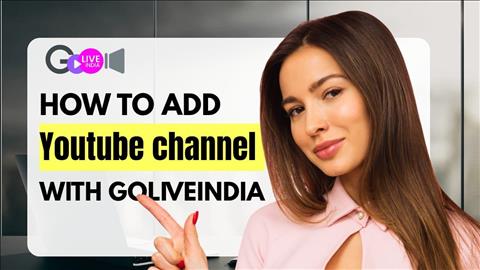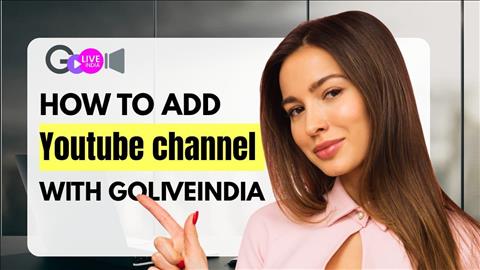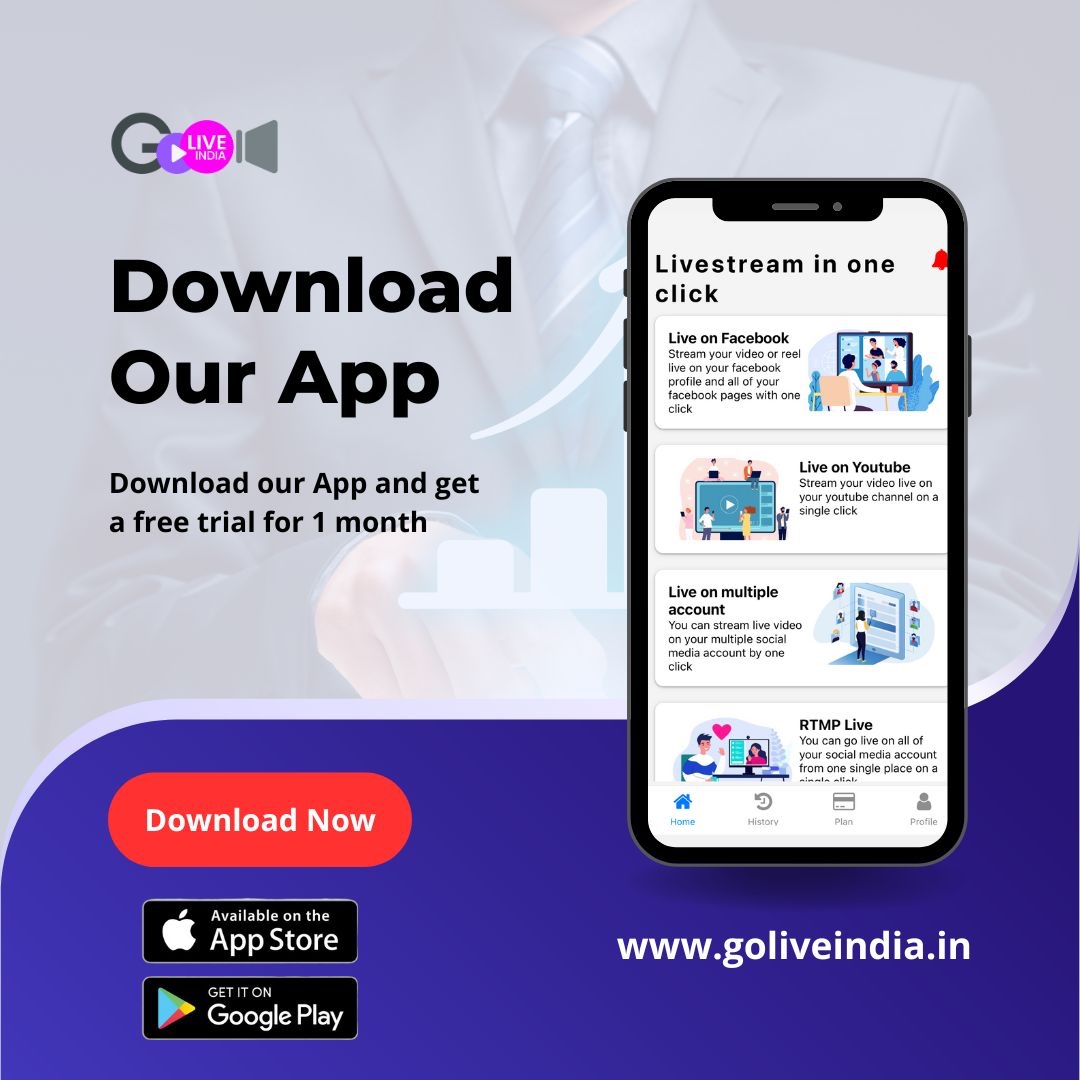How to Connect Your YouTube Channel with GoLiveIndia
If you're looking to go live on YouTube using GoLiveIndia, the setup is simple and secure. Whether you’re streaming from a personal channel or managing a brand account, GoLiveIndia gives you two flexible options to get started quickly.
Option 1: Connect Your YouTube Channel Directly
The most straightforward way to stream is by linking your YouTube channel directly to GoLiveIndia. This method allows you to go live without handling stream keys or encoder settings.
GoLiveIndia only requests the permissions required by YouTube to enable live streaming. We are verified by YouTube, and your privacy is important to us. Your data is never shared or misused.
Steps to Connect:
-
Log in using your email and password, or log in via Google, Facebook, or Apple.
-
New users can create an account by entering their name, email, and password.
-
After logging in, go to your profile section.
-
Navigate to “Linked Account” and select “YouTube.”
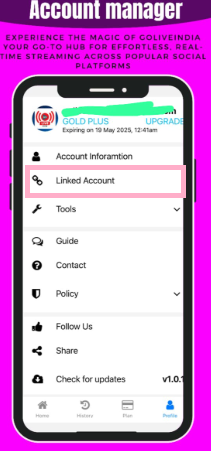
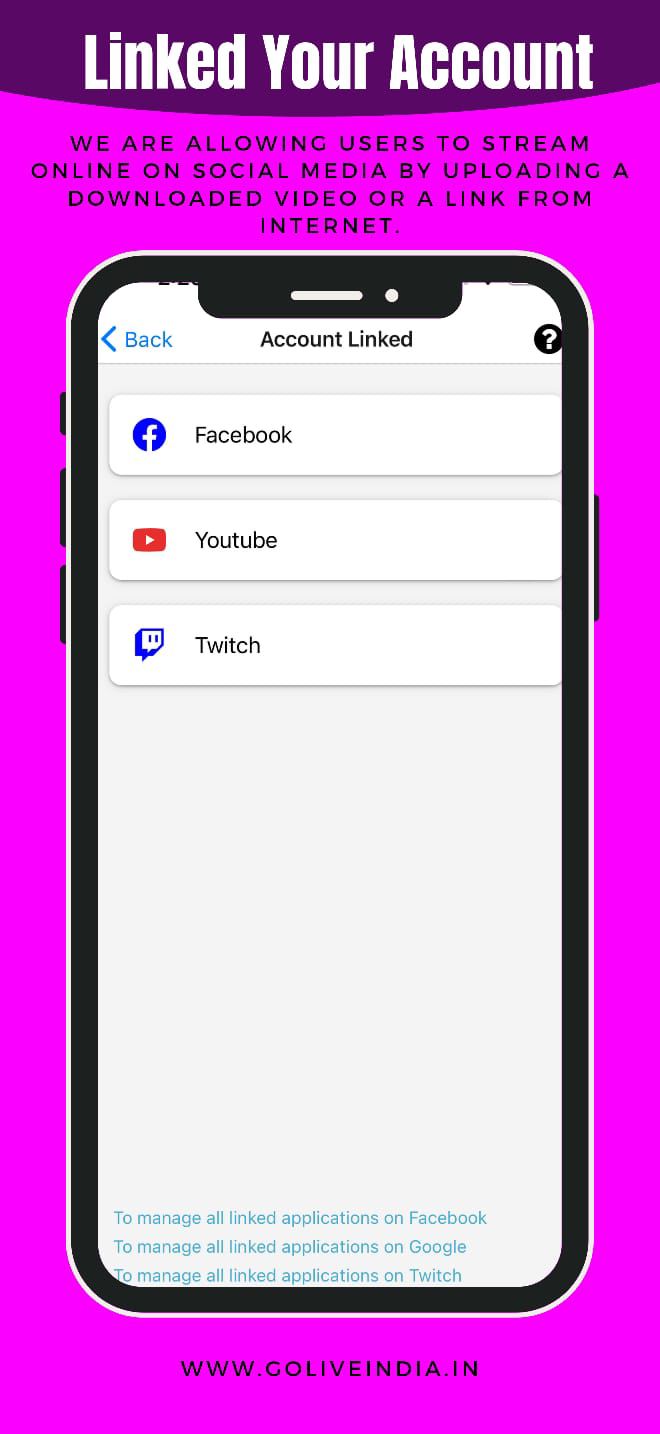
-
If an account is already linked, remove it before proceeding.
-
When asked if your channel is a Brand Account, choose the correct option.
-
Select your YouTube-linked Google account.
-
Grant the required permissions to complete the connection.
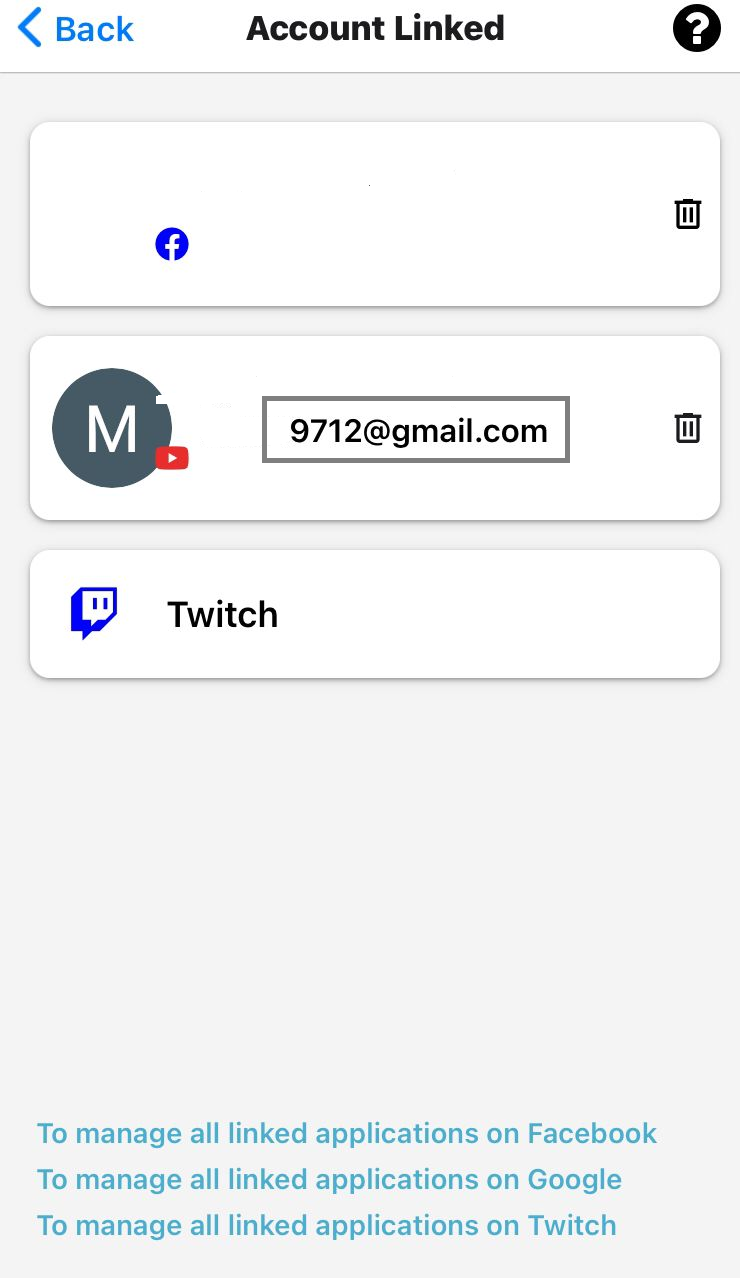
Once completed, your YouTube channel will be linked and ready to stream directly through GoLiveIndia.
Option 2: Stream Using RTMP
For those who prefer a manual setup or use an external encoder, GoLiveIndia supports RTMP streaming.
Steps to Stream with RTMP:
-
Open your YouTube Live Dashboard.
-
Copy the Stream Key from YouTube.
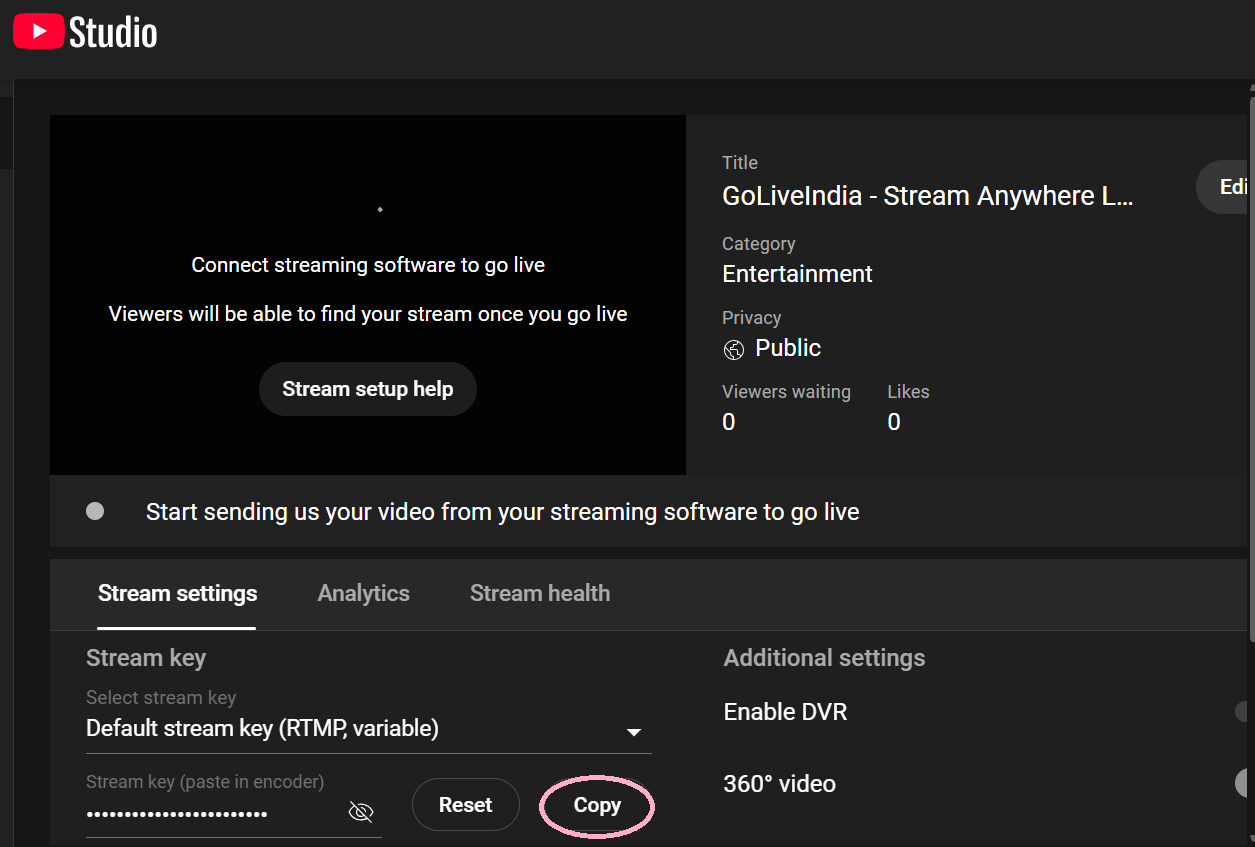
-
Go to GoLiveIndia and paste the stream key into the RTMP configuration section.

-
Start streaming directly from the platform.
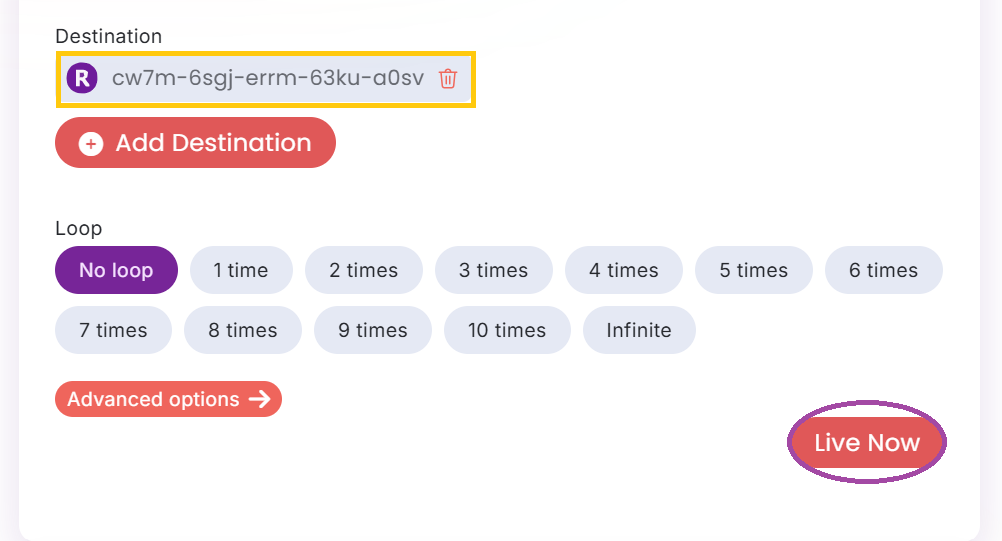
This option is ideal for advanced users or custom streaming setups.
Need Help?
To guide you through the process, we’ve put together a full video tutorial. It covers both connection methods and walks you through each step clearly.
Frequently Asked Questions (FAQ)
1. Is it safe to connect my YouTube channel with GoLiveIndia?
Yes, GoLiveIndia is verified by YouTube and only requests essential permissions required for livestreaming. Your data remains secure and private.
2. What is a Brand Account, and how do I know if I have one?
A Brand Account is typically used when a YouTube channel is managed by multiple users. If your YouTube channel is linked to a Google Business or Brand profile, it's a Brand Account. You’ll be asked during setup whether you’re using one.
3. Can I unlink my YouTube channel later?
Yes, you can unlink your YouTube account anytime by going to the “Linked Account” section in your profile and removing the connection.
4. Do I need to link my YouTube channel every time I go live?
No. Once your account is linked, you can go live anytime without repeating the setup unless you manually disconnect it or change your YouTube permissions.
5. What if I don’t want to give full access to my YouTube channel?
GoLiveIndia only asks for the permissions needed to create and manage livestreams. We do not access or control your content beyond that. If you’re not comfortable linking your account, you can use the RTMP method instead.
6. What is the difference between Direct Link and RTMP streaming?
Direct Link is faster and easier—you don’t need to copy keys or set up an encoder. RTMP is best for users who prefer full manual control or are using external tools.
7. Can I use GoLiveIndia to stream to multiple platforms at once?
Yes. GoLiveIndia supports multistreaming to platforms like YouTube, Facebook, and others. You can configure multiple destinations within your account.
8. Do I need any special software to stream?
No additional software is required when using the GoLiveIndia platform. For RTMP streaming, an encoder like OBS is optional but not necessary if you're using our built-in tools.