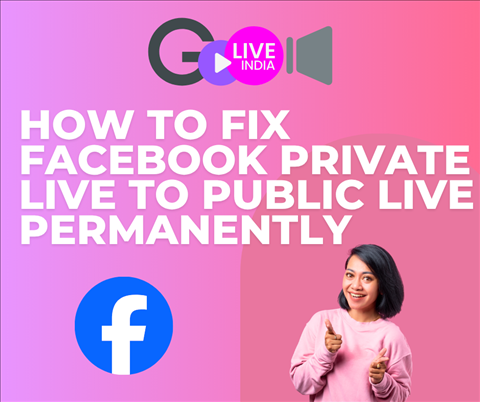If your Facebook live stream is appearing as Private, please follow the steps below to make it Public permanently:
Step 1:
Go to the Facebook app or visit Facebook.com on your browser. You can also directly open this link:
https://www.facebook.com/settings?tab=business_tools
Step 2:
In Facebook settings, go to Business Integrations.
Step 3:
Find and remove "GoLiveIndia" or any other application you are facing this issue with.
Step 4:
Now, open the GoLiveIndia app or visit the GoLiveIndia website.
Step 5:
Go to the Linked Accounts section.
Step 6:
Link your Facebook account again and, during the process, make sure to set the audience of your profile to Public. (Refer to the screenshot for guidance.)
Step 7:
Grant all permissions requested by GoLiveIndia.
You have now successfully linked your Facebook account with GoLiveIndia.
Your future live streams will now be published as Public on your Facebook profile.
If you still have any doubts, please watch the video tutorial below or contact the GoLiveIndia support team for further assistance.