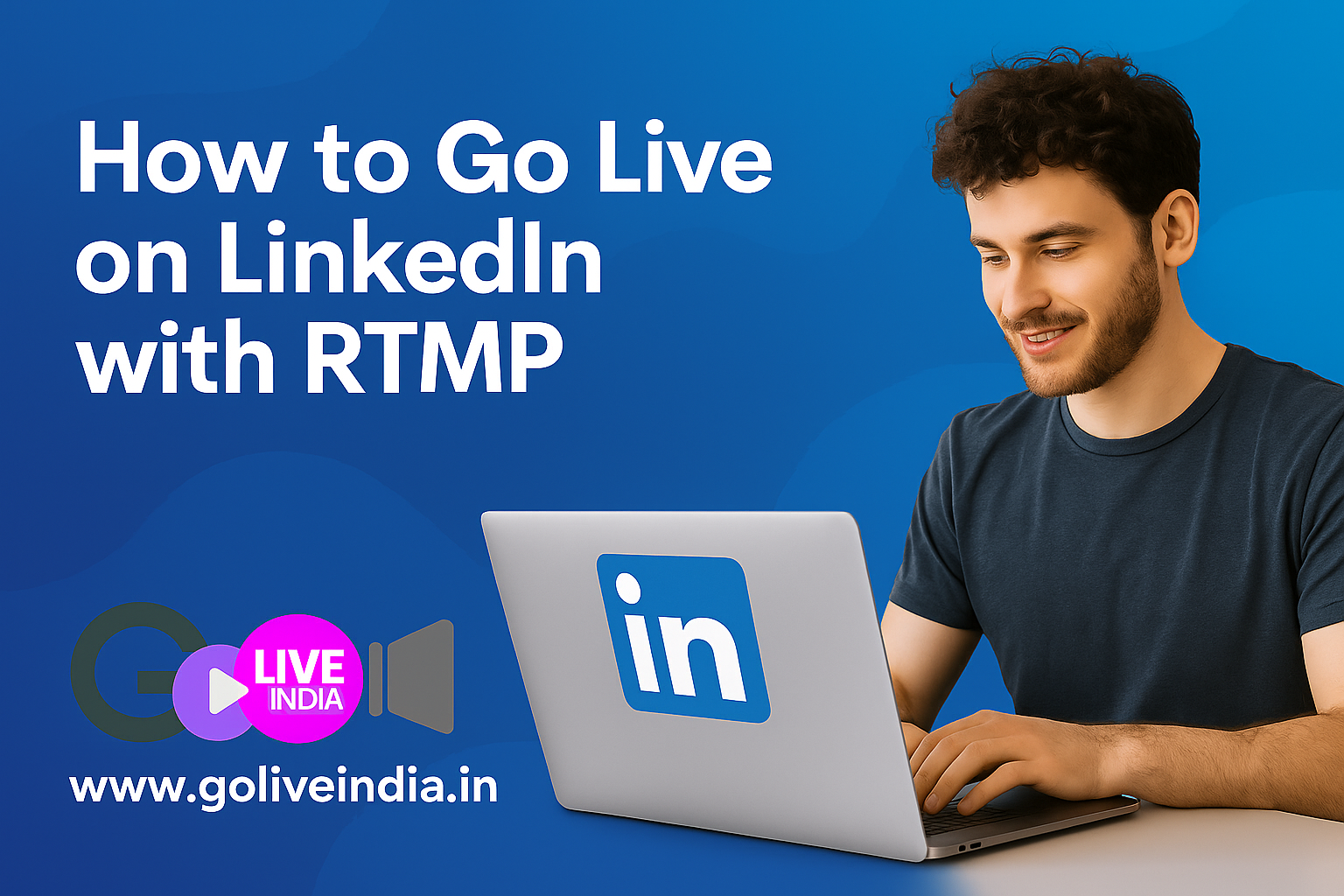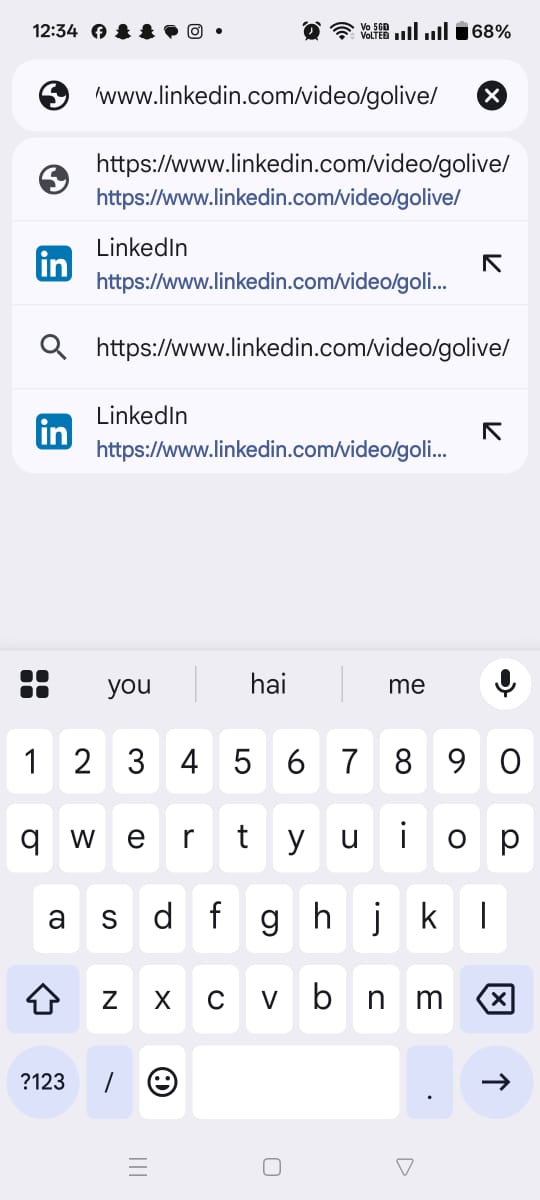Live video on LinkedIn can do wonders for brand credibility, thought‑leadership, and community engagement. Because LinkedIn targets a professional audience, every broadcast has the potential to reach decision‑makers, partners, and future customers in real time.
If you’d like more control than the built‑in LinkedIn mobile app provides—custom bit‑rates, external cameras, graphics, or looping video—GoLiveIndia’s RTMP workflow is a great fit. This step‑by‑step guide walks you through the entire process, from signing in to hitting “Go Live,” and answers the questions we hear most often.
Why bother with RTMP at all?
RTMP (Real‑Time Messaging Protocol) breaks a large video feed into small packets, sends them quickly across the internet, then reassembles them for your viewers. The secure flavor—RTMPS—adds encryption so no one can peek at the stream in transit.
Using RTMP with GoLiveIndia lets you:
-
use high‑quality cameras or pre‑recorded video,
-
fine‑tune resolution, frame‑rate, and bit‑rate,
-
loop a clip for continuous playback,
-
multistream to other platforms at the same time,
-
avoid the limitations of the LinkedIn mobile app.
If that sounds like what you need, keep reading.
Step 1 – Sign in (or sign up) on GoLiveIndia
-
Open the GoLiveIndia website or the mobile app.
-
Click Log In and enter your email and password—or choose Google, Facebook, or Apple for one‑tap access.
-
New here? Click Create Account, fill in your name, email, and a strong password, then submit.
How to Create an Account or Login on GoLiveIndia
You now have access to the GoLiveIndia dashboard.
Step 2 – Pick your video source
-
On the dashboard, choose RTMP Live.
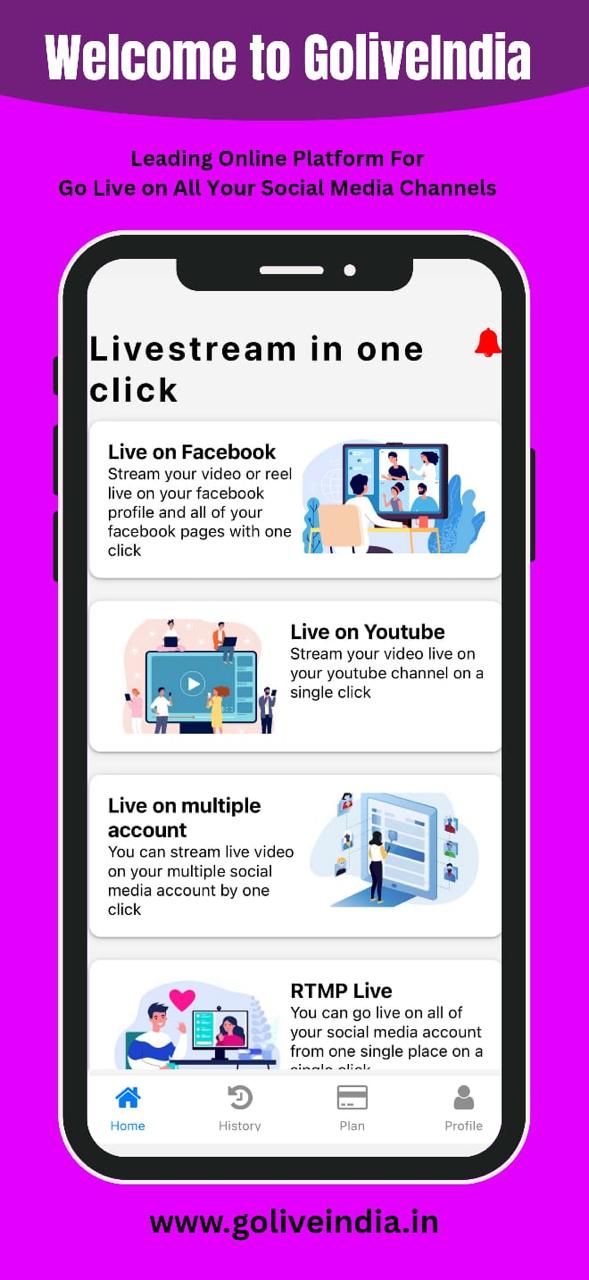
-
Select one of three sources:
-
Upload Video – perfect for polished, pre‑edited content.
-
Link Video – paste a direct link to a hosted file.
-
Camera – capture live from your device’s webcam or an external camera.
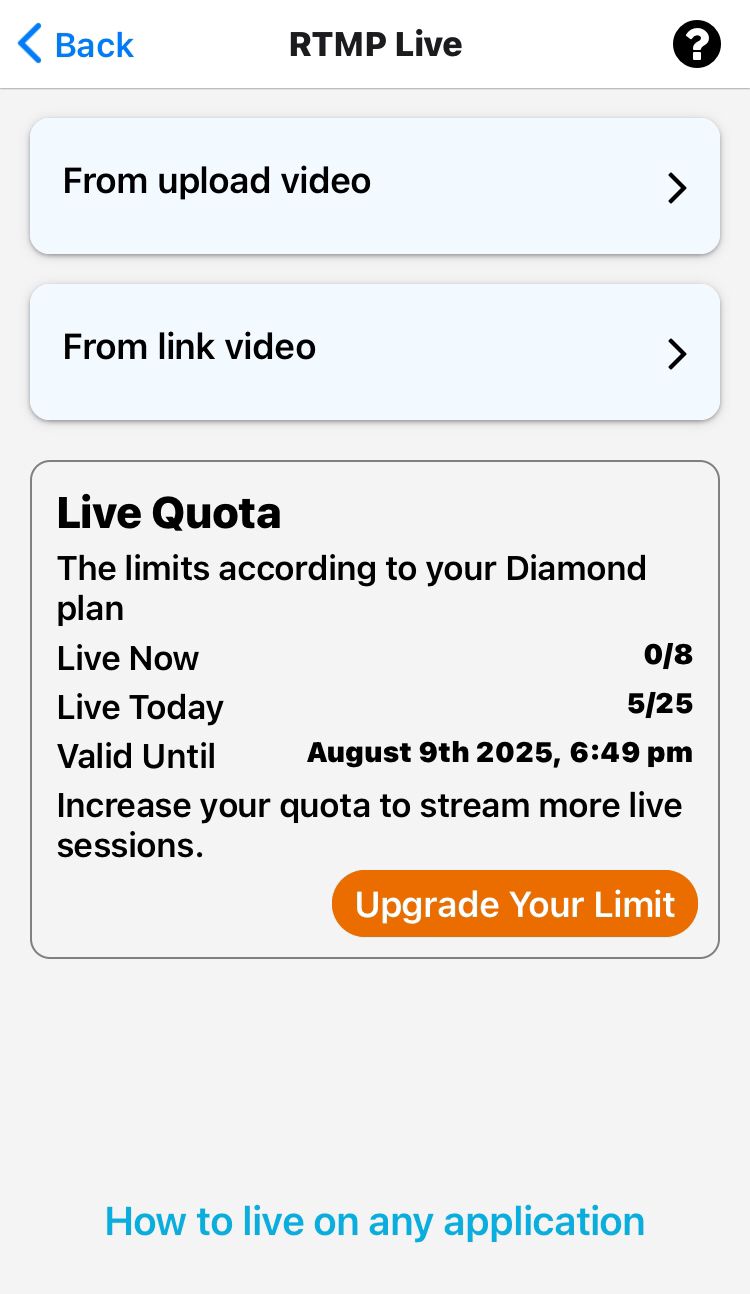
-
Add a title and description. You can also toggle Loop if you want the video to repeat.
Step 3 – Open LinkedIn Live Producer
Tip for mobile users: LinkedIn hides the stream key in its mobile interface. Disable or uninstall the LinkedIn app, then use a mobile browser set to “Desktop Site” so you can reach the full Live Producer.
On a desktop browser
-
Under “Get started,” choose Streaming software.
-
LinkedIn instantly generates two items: Stream URL and Stream Key. Keep the page open.
On a mobile browser
-
Open Chrome, Safari, Edge, or Brave and go to the same URL.
-
Open the browser menu:
-
Chrome – tap the three dots;
-
Safari – tap “aA” in the address bar.
.png)
-
-
Select Desktop site (Chrome) or Request Desktop Website (Safari).
-
Choose Streaming software and copy the Stream URL and Stream Key.
.png)
Step 4 – Paste the credentials into GoLiveIndia
-
Return to GoLiveIndia’s RTMP Live screen.
-
Paste the Stream URL into the Stream URL field.
-
Paste the Stream Key into the Stream Key field.
-
Double‑check for stray spaces—one extra character can break the connection.
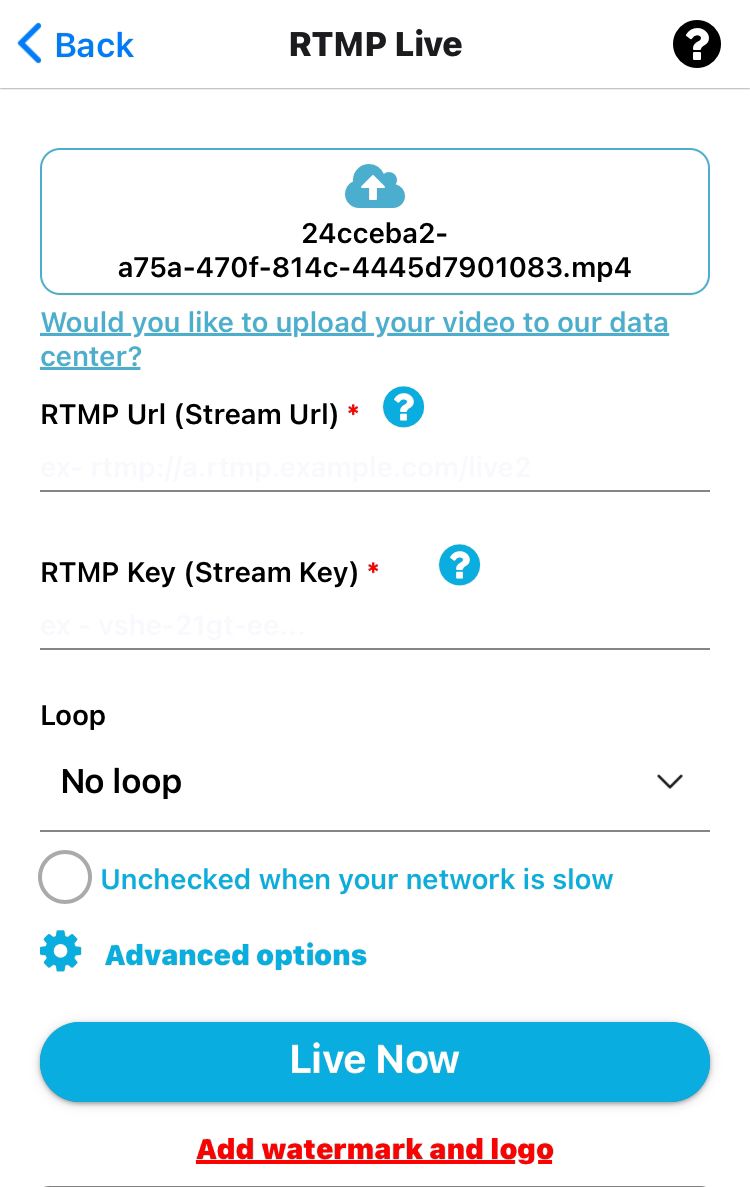
Step 5 – Go live
-
In GoLiveIndia, click Live.
-
Switch back to LinkedIn Live Producer and press Go Live.
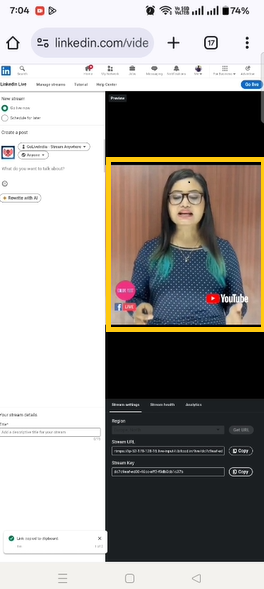
-
Open a new tab and visit https://www.linkedin.com/video/golive/now to verify that your broadcast is visible.
That’s it—your audience can now watch the stream on LinkedIn.
Frequently Asked Questions
1. Why won’t my mobile browser show the stream key?
LinkedIn’s mobile interface is stripped down. Switching to Desktop Site forces the full Live Producer to load, revealing the Stream URL and Stream Key fields.
2. Do I have to use external software like OBS?
No. GoLiveIndia encodes and delivers your video on its own. But if you prefer OBS, Wirecast, or a hardware encoder, point it at GoLiveIndia’s RTMP entry point and you’ll still benefit from multistreaming and backups.
3. What video settings work best for LinkedIn?
LinkedIn recommends 1080p (1920 × 1080) at 30 fps and a bit‑rate up to 6 Mbps. GoLiveIndia’s default presets fall within these limits, but you can raise or lower them as needed.
4. My picture looks soft—what could be wrong?
Check your original source quality, bit‑rate, and your internet upload speed. A slow connection may force LinkedIn to downscale the video.
5. Can I stream to LinkedIn and YouTube at the same time?
Absolutely. GoLiveIndia supports concurrent destinations without needing extra upstream bandwidth.
6. How does the Loop feature work?
When enabled, GoLiveIndia continuously repeats the selected video file until you end the broadcast—useful for trade‑show booths or long‑running promotions.
7. Where can I get help fast?
Inside the GoLiveIndia app tap Support, or email support@goliveindia.in. Our Teams are available 24 × 7.
Watch Tutorial video :-